|
Add Local User
2017/02/05 |
|
Add Local Users.
|
|
| [1] | Run [Server Manager] and Open [Tools] - [Computer Management]. |
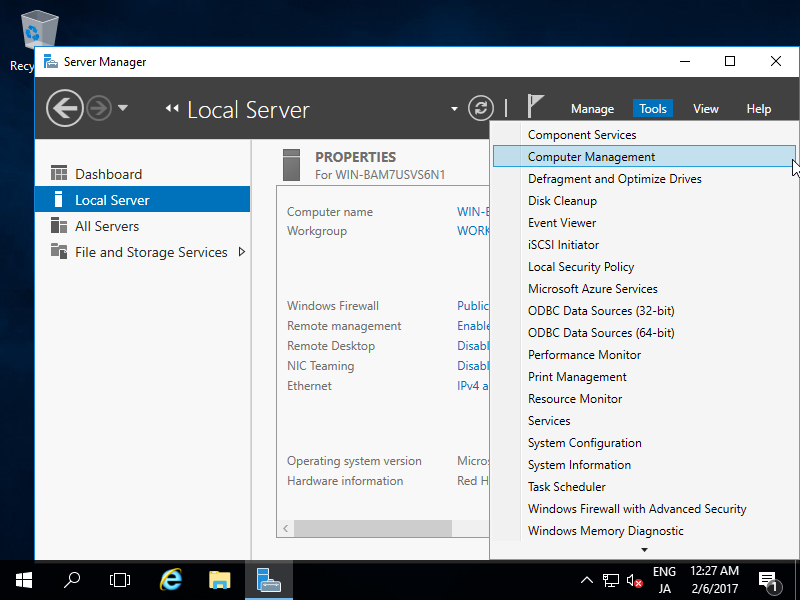
|
| [2] | Right-Click [Users] under the [Local Users and Groups] on the left pane and select [New User]. |
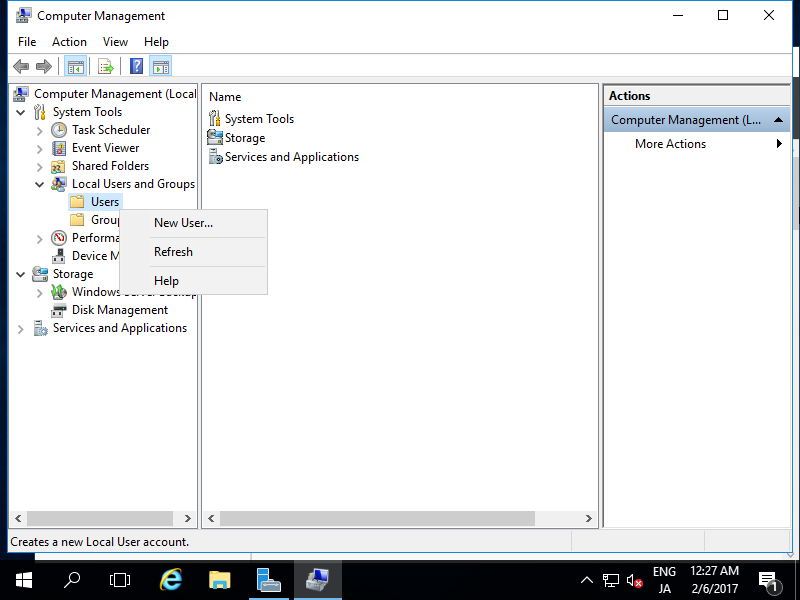
|
| [3] | Input UserName and Password for a new user and click [Create] button. Other intems are optional to set. |
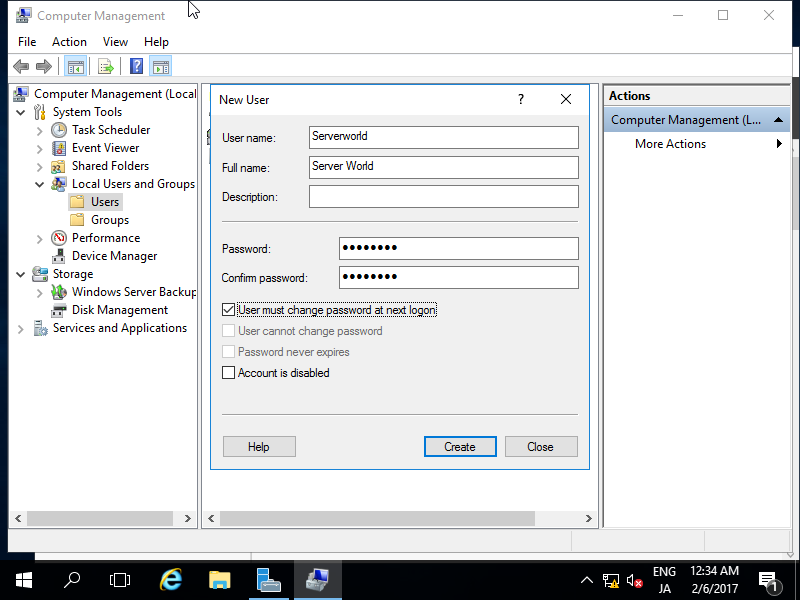
|
| [4] | After creating normally, New user is shown on the list like follows. |
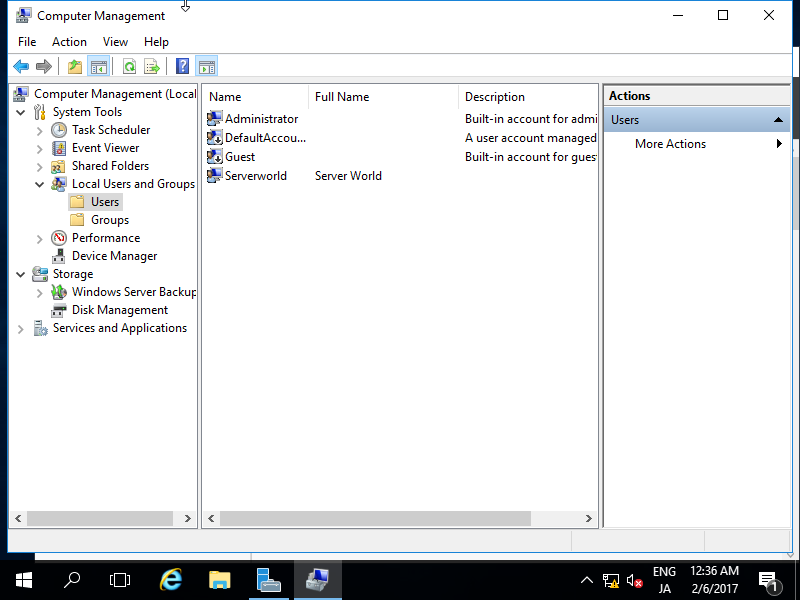
|
| [5] | If you'd like to set administrative priviledge to the new user, Right-click the user and open [Properties]. |
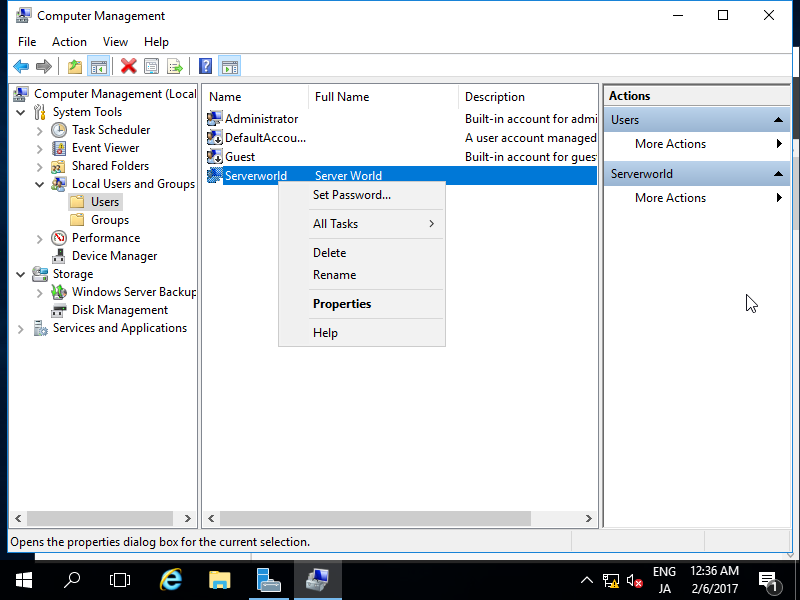
|
| [6] | Move to [Member of] tab and click [Add] button. |
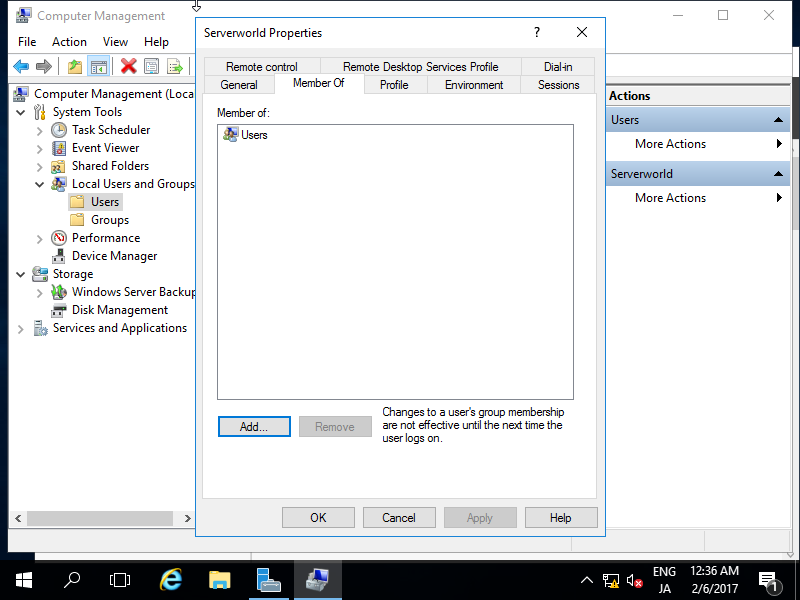
|
| [7] | Specify [Administrators] group like follows. |
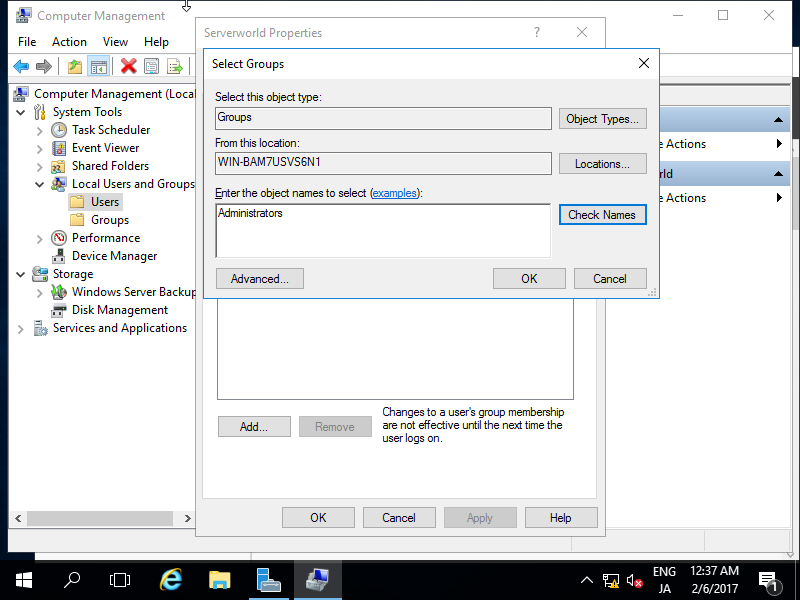
|
| [8] | Make sure [Administrators] group is added on the list and click [OK] button to finish settings. |
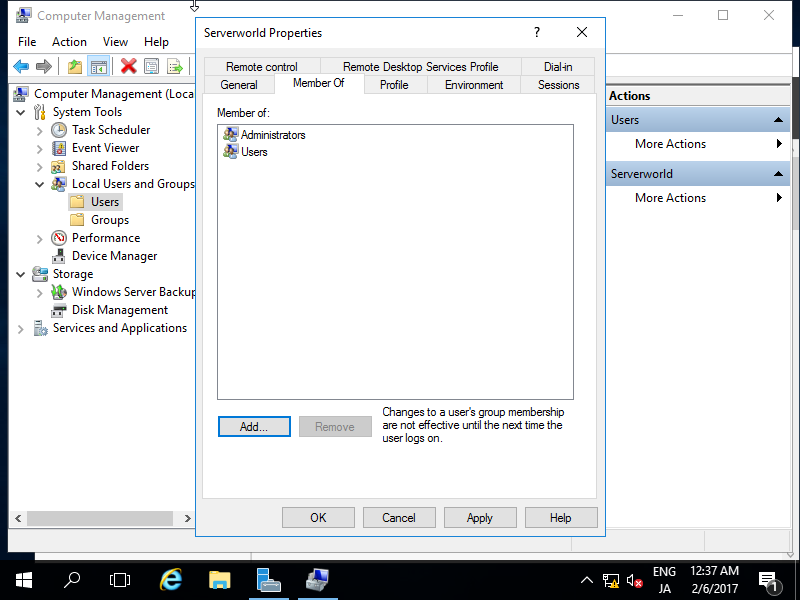
|